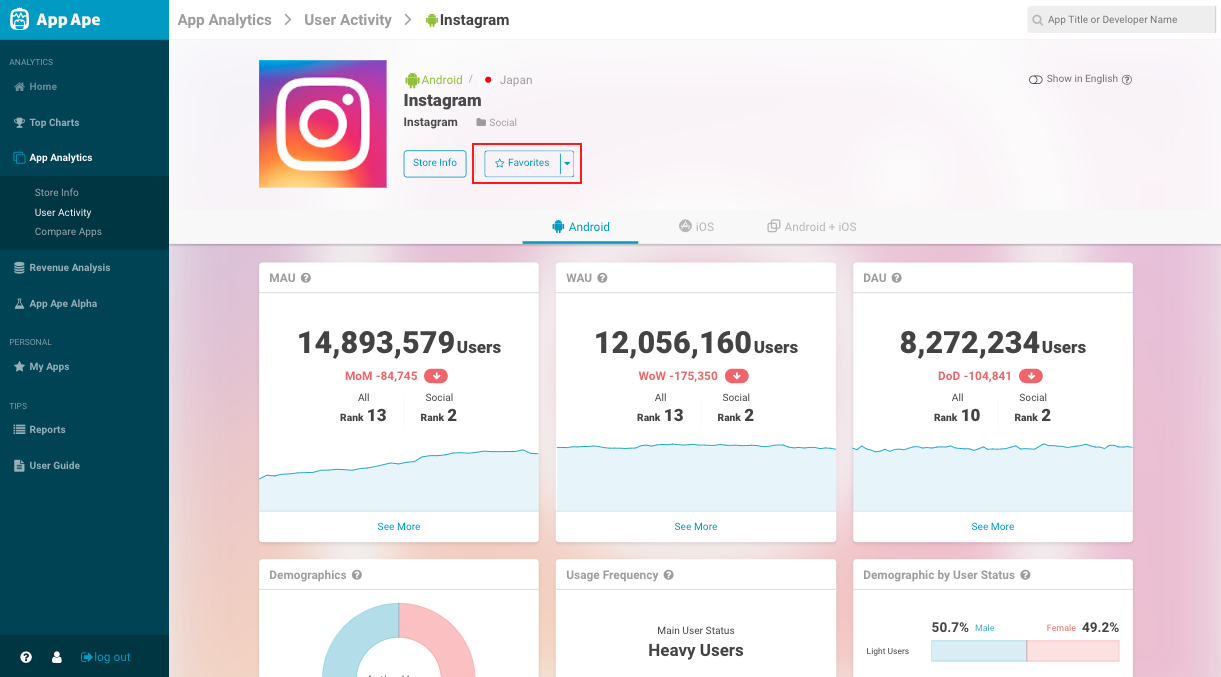
Table of contents
https://youtu.be/kSEZl028rQc?si=Qdjg1AaCmUBml9Qb
My Apps is a function that allows you to group and save favorite apps you want to view or benchmark. Register your app group for quick access at any time.
Also, if you add it to the watchlist, you can always view the data on the dashboard hone screen. Up to 6 apps per OS can be registered.
Within My Apps, you can download multiple application's data as a CSV file.
In the page Usage Activity, Store Info, and any of the Ranking pages the target application can be registered by selecting the ☆ Favorites button. Note, the maximum app for favorites registration is up to 200 apps for both iOS and Android.
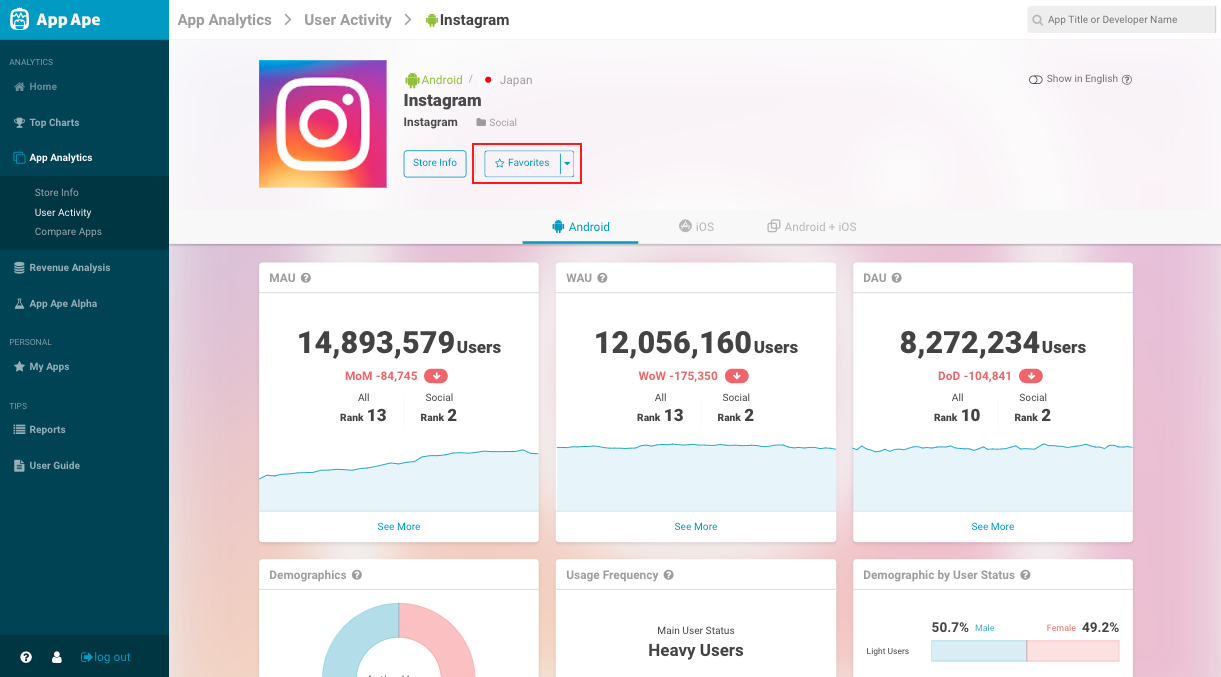
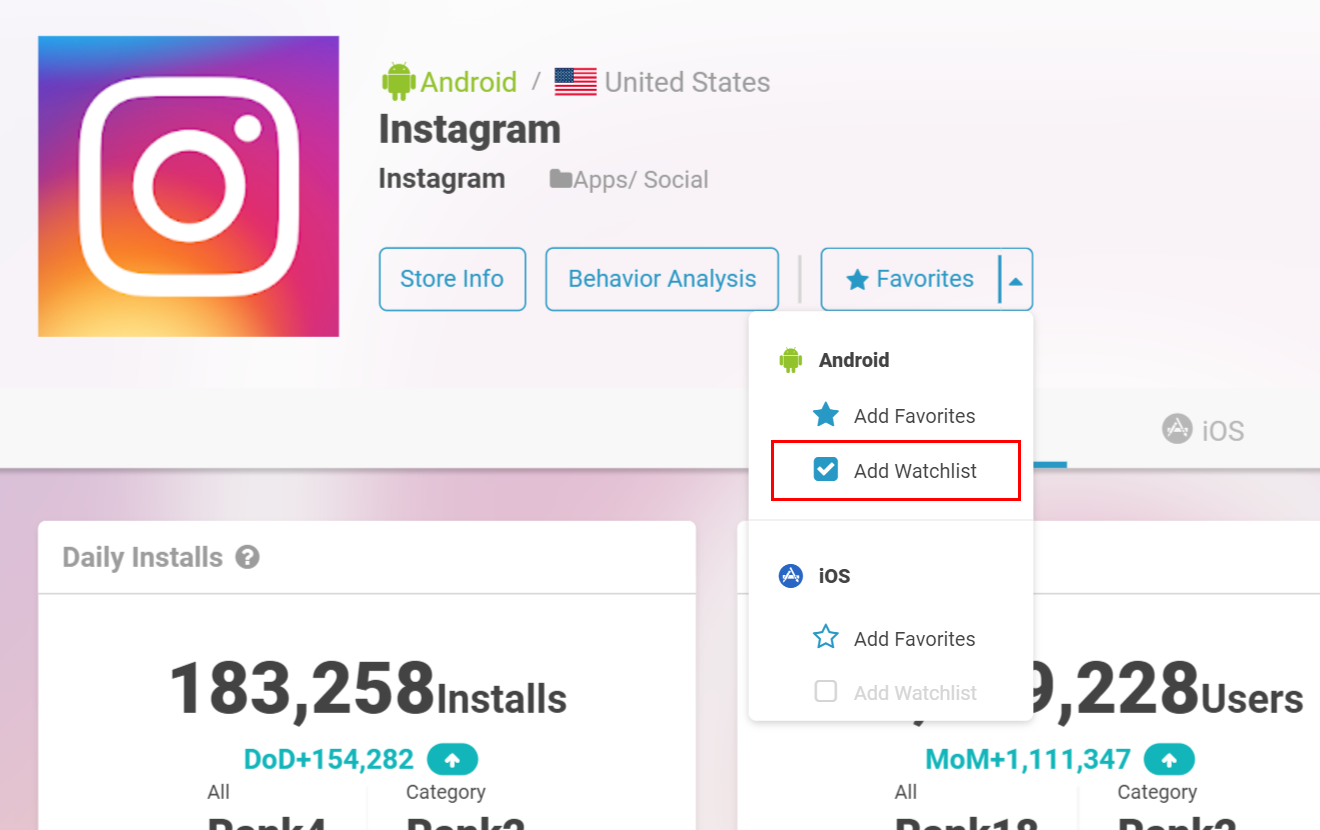
You can add an app that you have added to your Favorites to Watchlist. Apps not registered as Favorites cannot be added to Watchlist.
Watchlist app limit is as below:
Utilizing Watchlist, you can always view the apps on the home page.
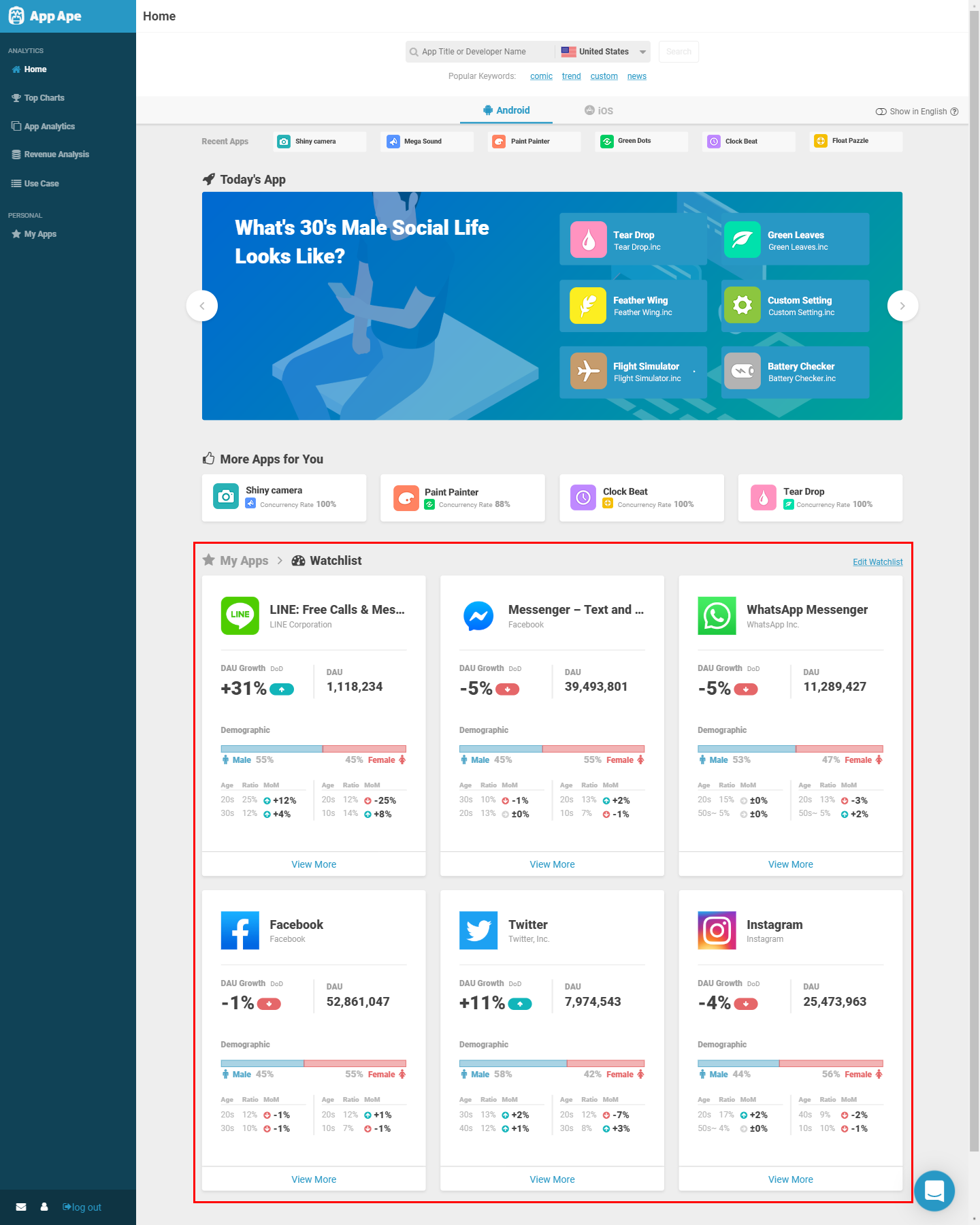
If there is data separated by OS of the same app, items available will display in the pull-down. If there is no item (greyed out), the data currently cannot be acquired. If you are in a hurry, please contact a representative or use the chat support.
When you access My Apps, it contains the target apps that you added to your Favorites earlier. Please select the apps you want to group together and press that Add to app group button in the lower bar (up to 20 applications can be added per group).
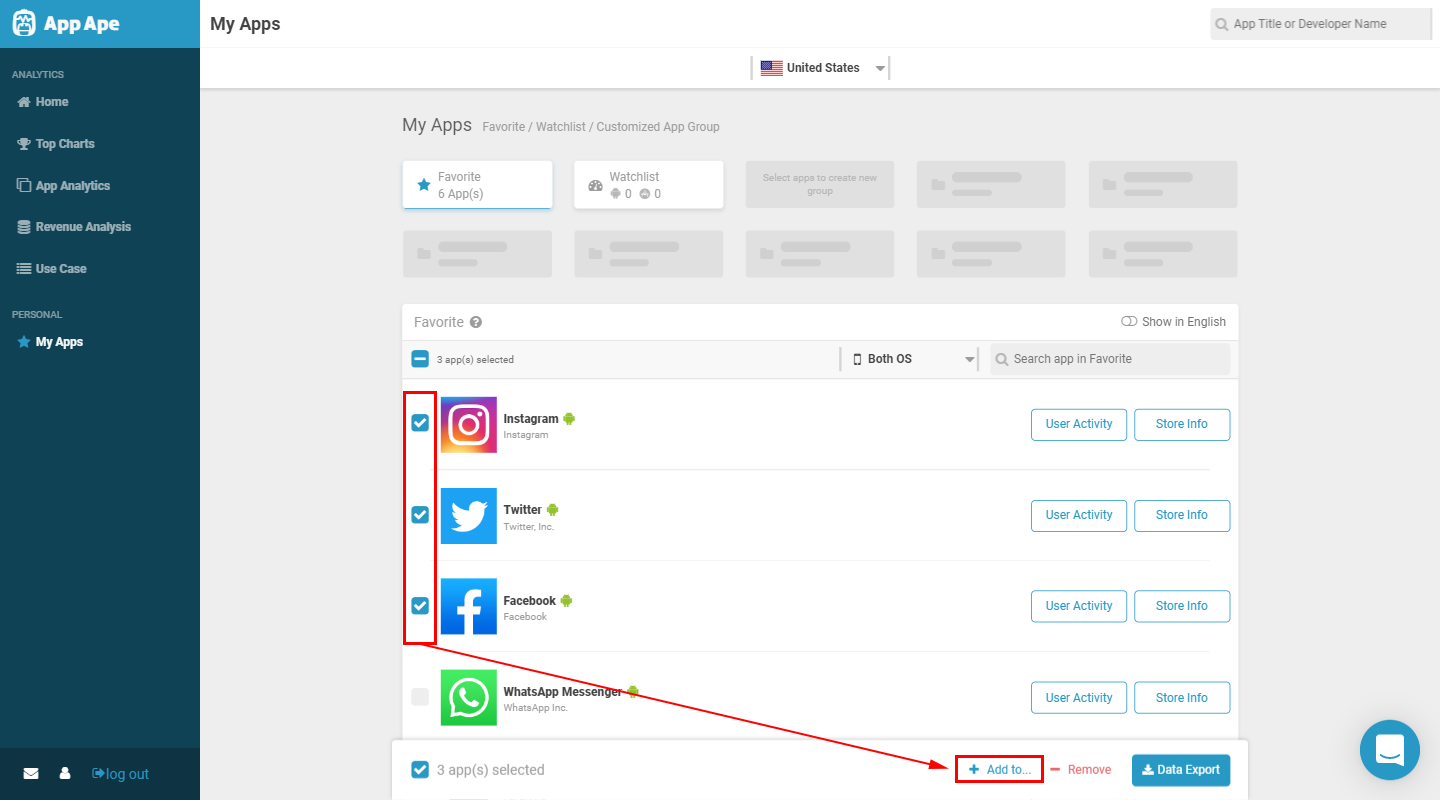
Next, let's register the selected application to any application group.
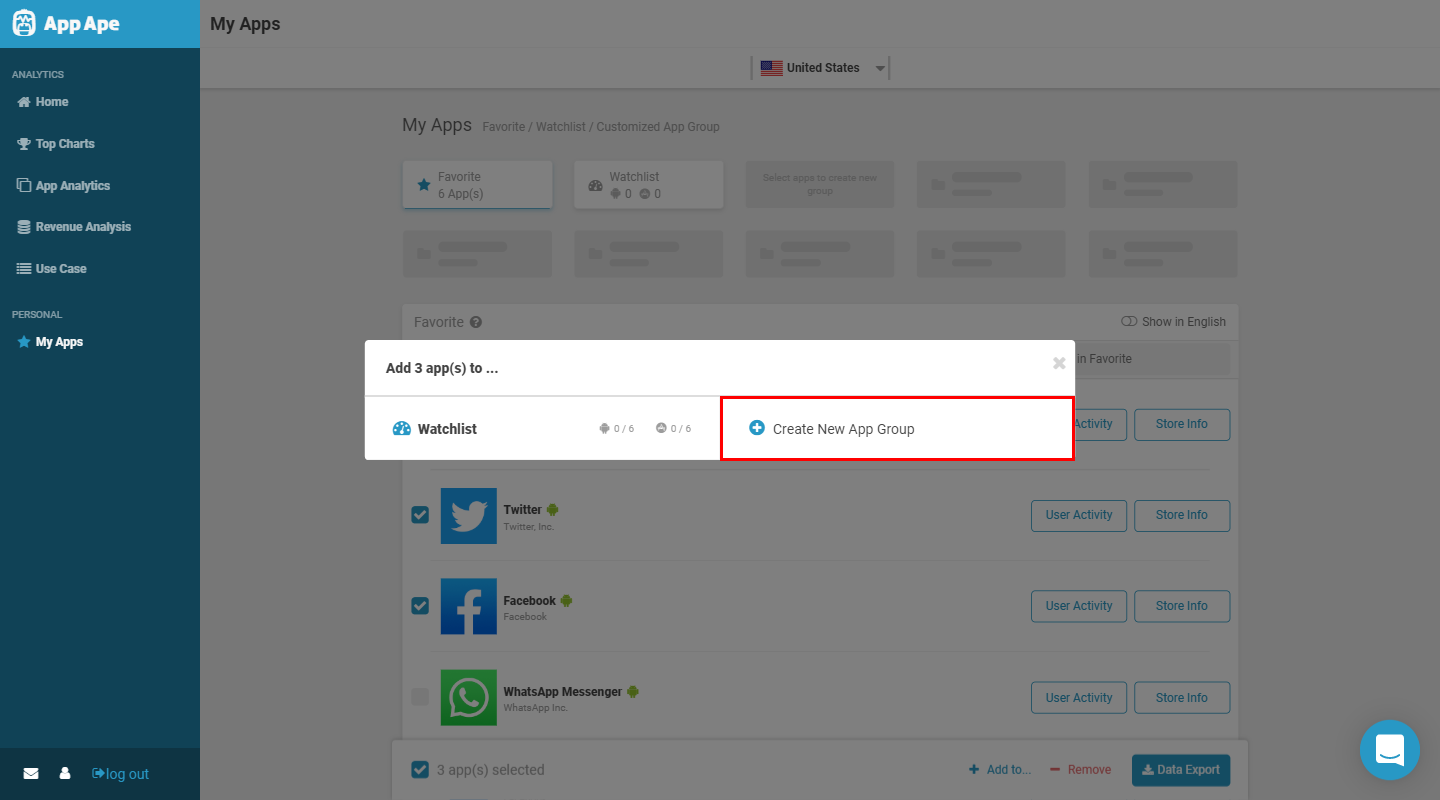
Click on Create New App Group
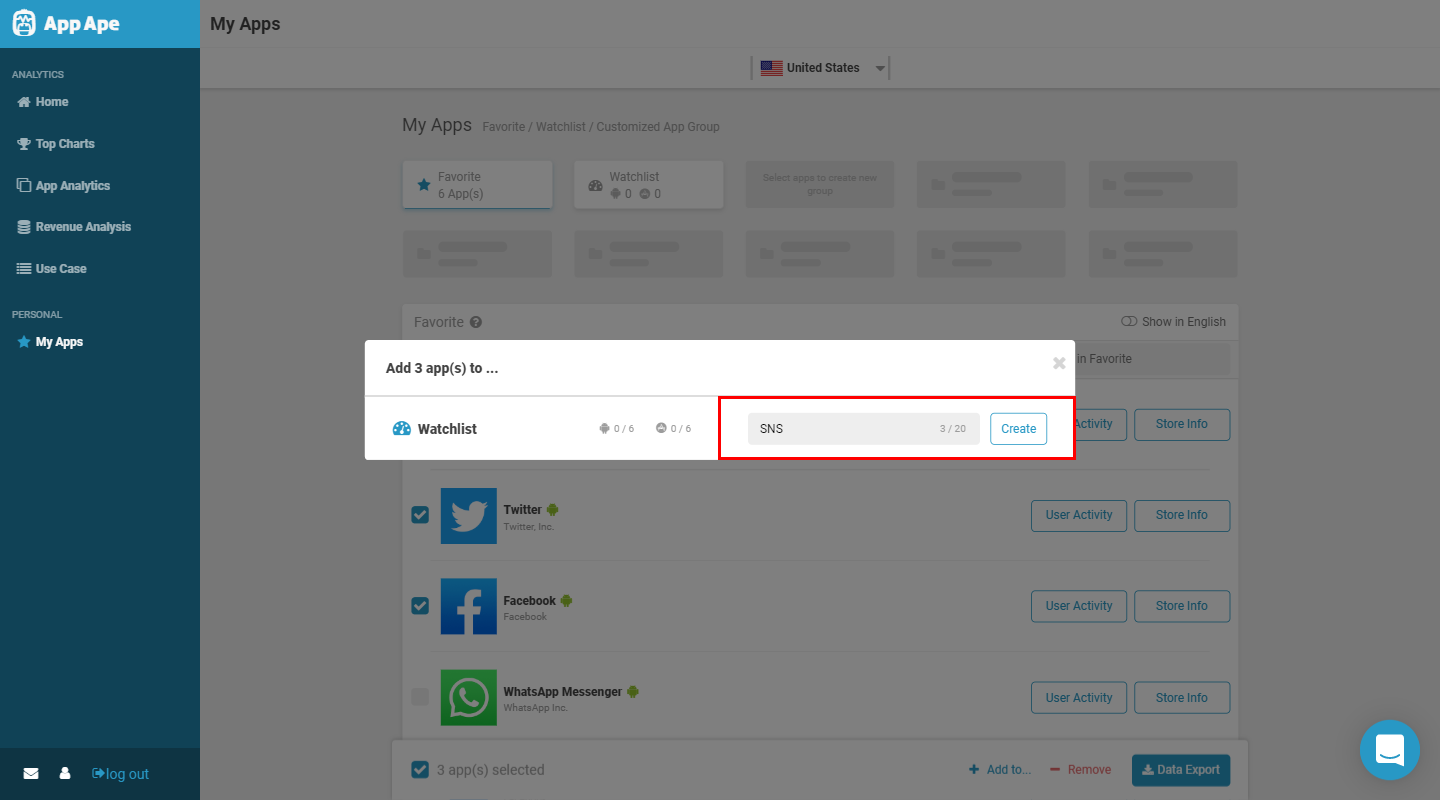
After clicking, an input field will appear. Enter a title for the new group (up to 20 characters) and click the Create button to complete the flow.
There are times when the selected app will no longer be necessary to keep. At this time, you can select any unwanted apps from the My Apps list/group (multiple selections is possible). Once selected, click the Remove button to remove the apps from the list.
※ Note that apps added to Watchlist and Groups are all connected to the My Apps app list, thus directly removing apps from My Apps will also remove apps from the two.
Check unnecessary apps from within the app group (multiple selections is possible). It is deleted when the application delete button at the bottom is pressed.
※ Even if you remove from the application group, the app will still remain in the My Apps list.
Data from multiple apps (iOS / iOS) can be downloaded collectively. You can download it in CSV / XLSX format.
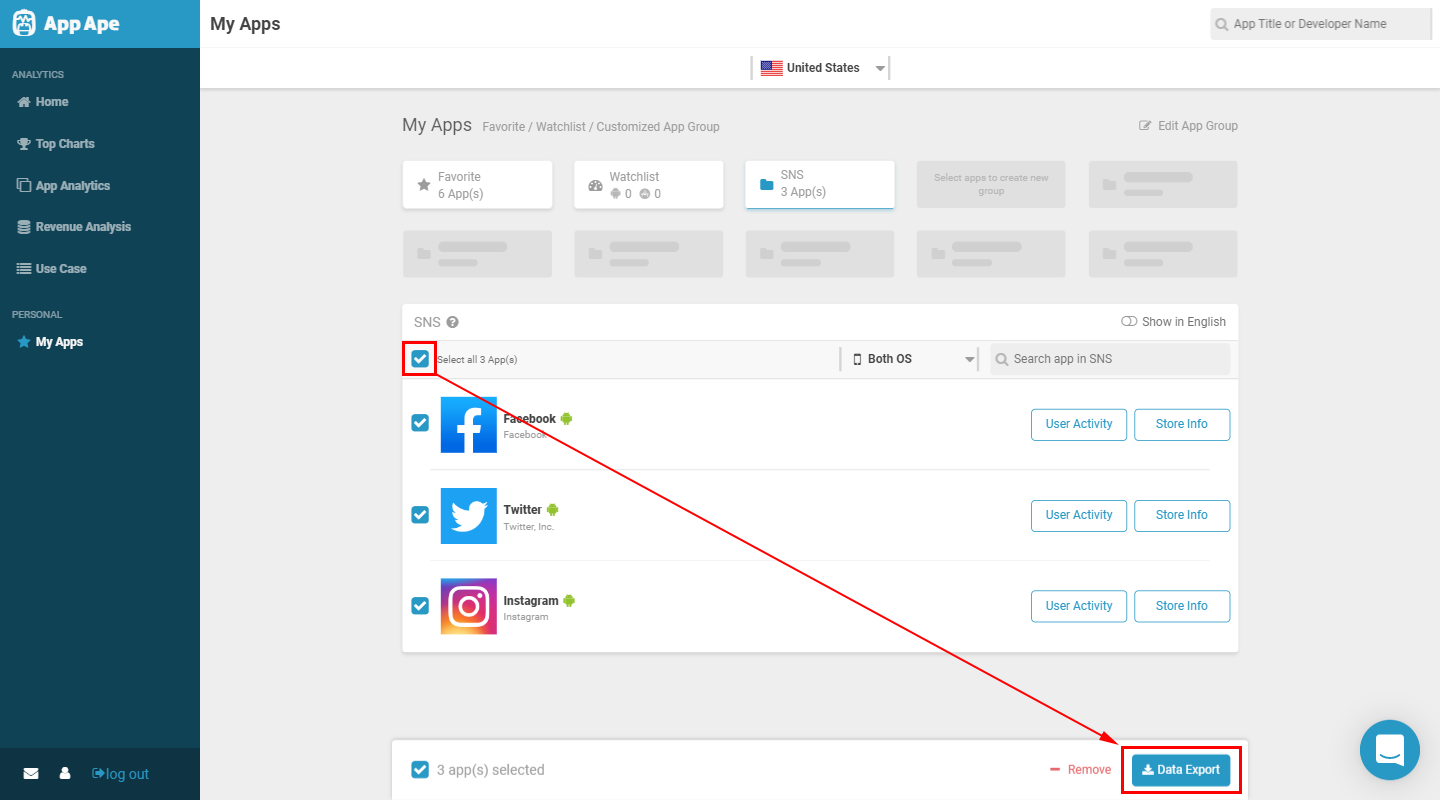
Select multiple apps from your Favorites list or app group and click the Data Export button.
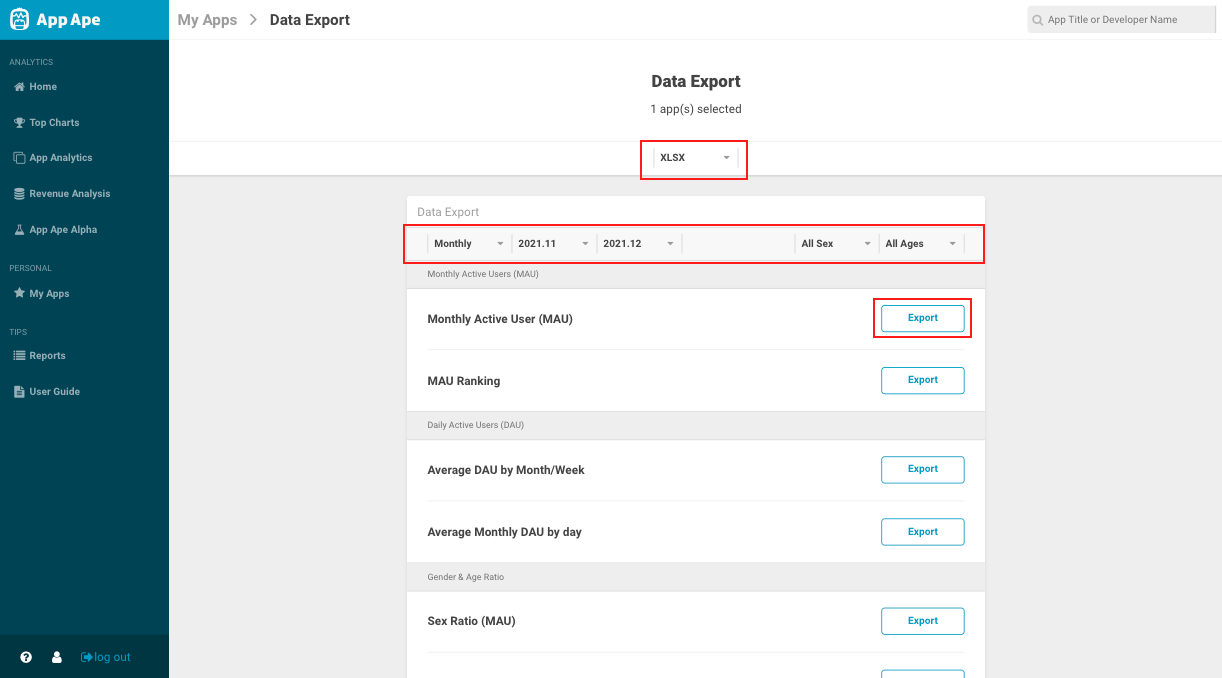
Data Export screen
Select the format, period, gender, age, etc. that you want to save, and press the download button to start downloading.
The following data can be downloaded.
Next Article Supported Browsers →