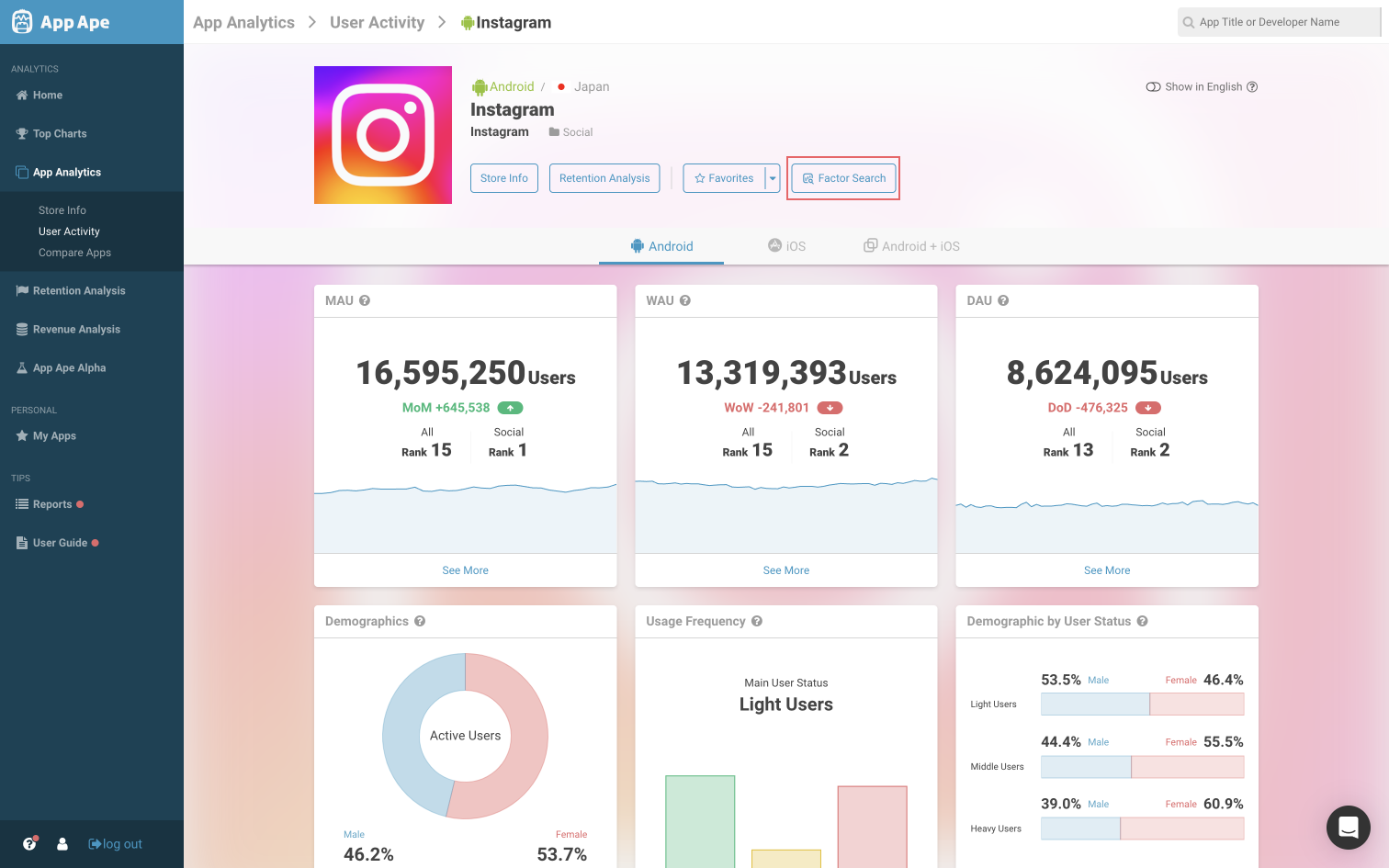
Table of contents
<aside> ✅ This new feature on our dashboard allows you to search for the causes of changes in the number of users of the app being analyzed.
With App Ape's factor search, you can:
Our dashboard now has a new function that allows you to search for the reasons behind fluctuations in the number of users of the app being analyzed. Whenever there is a significant change in the number of active users for an app, it is usually due to factors such as marketing campaigns or app updates. This feature shows news about the app, its update history, and more on the App Ape dashboard, making it easier for users to investigate the cause.
The new search function can be used on Store Info, User Activity, and Retention Analysis screens. Clicking on the "Factor Search" button on each screen opens a new one (hereinafter referred to as the "side sheet") where you can search for factors.
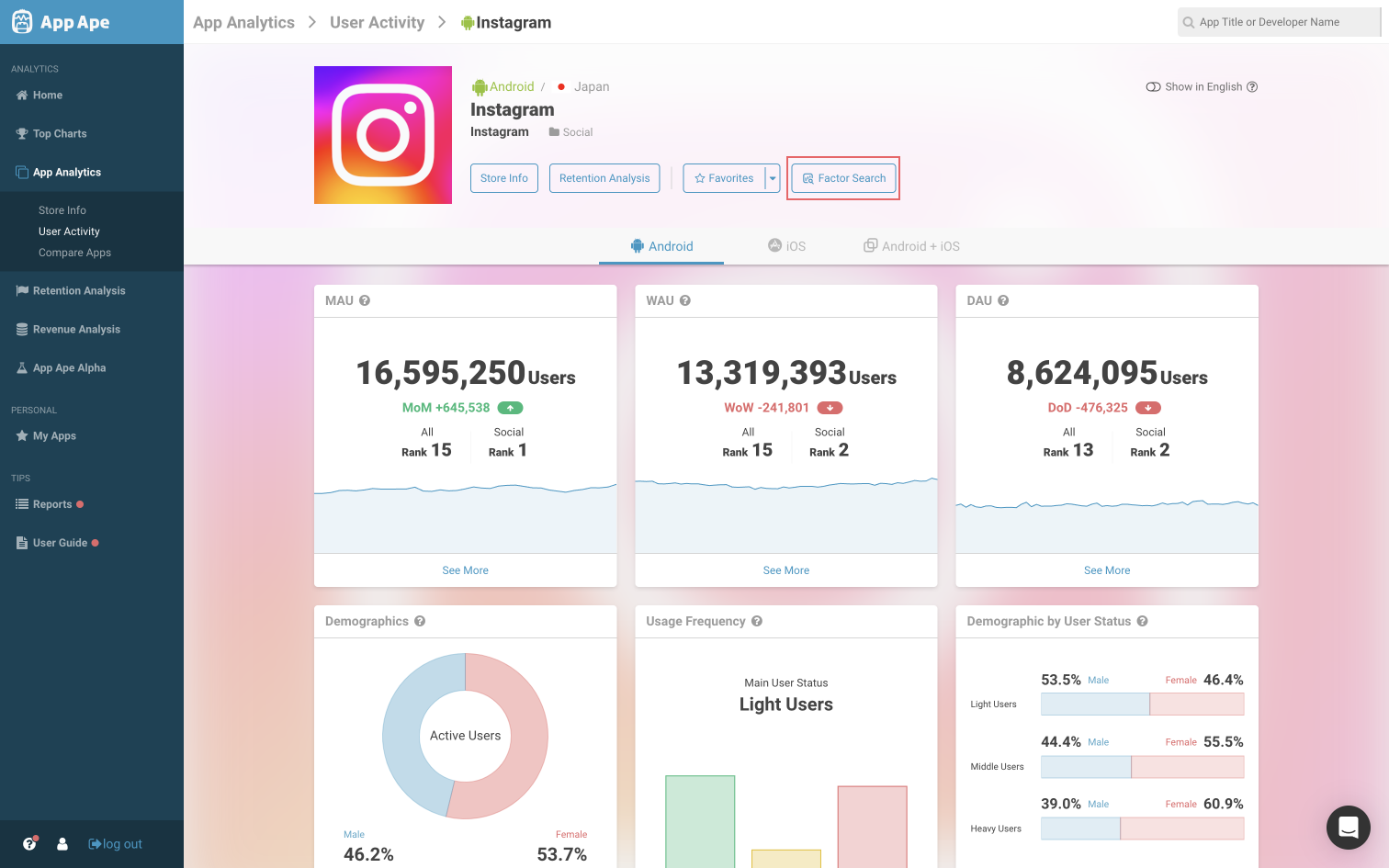
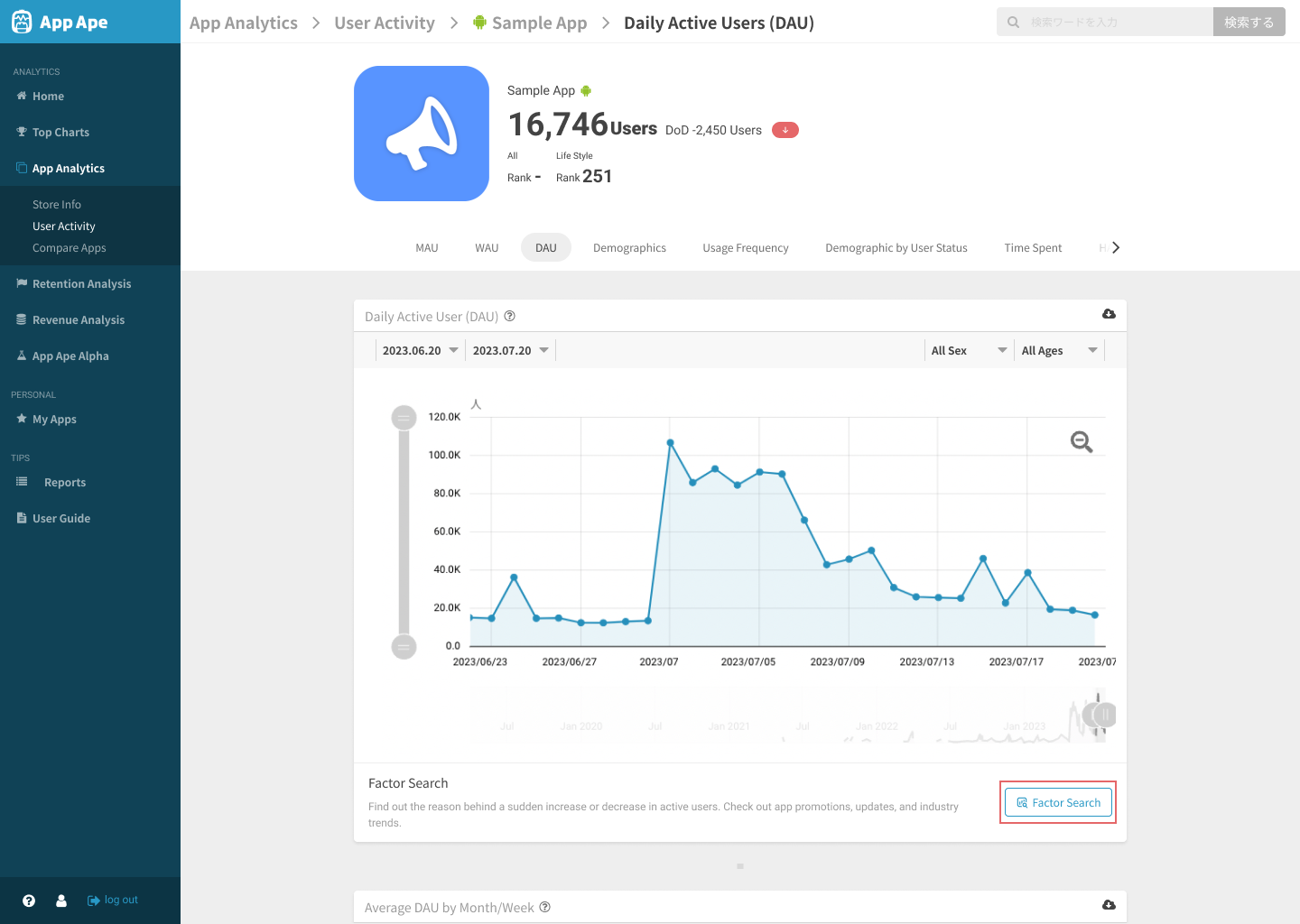
On the user activity details page, you can open the side sheet from the MAU, WAU, DAU, and HAU tabs.
When you open the side sheet, you can check news articles and update information on the app you are currently viewing.
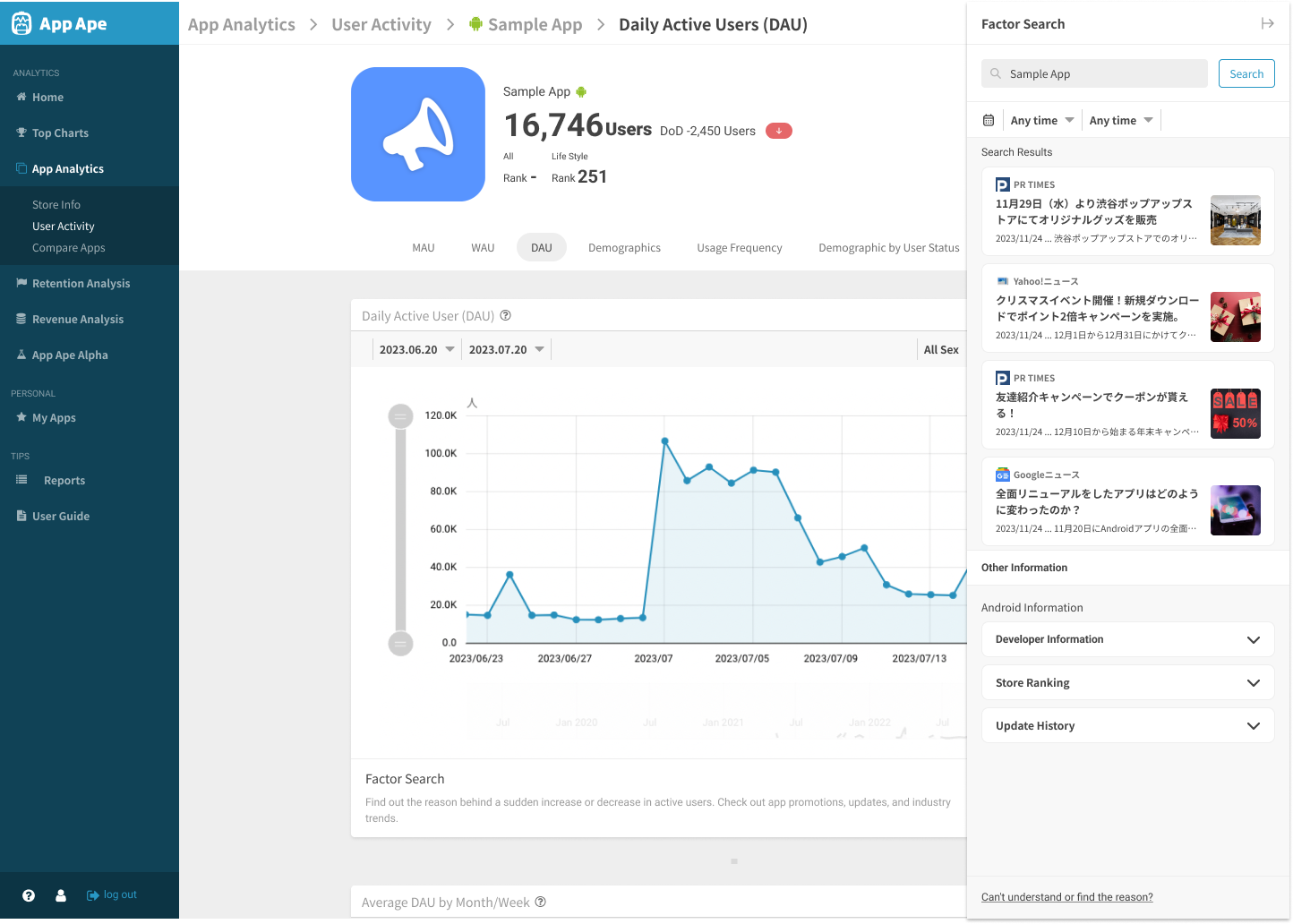
In the initial state, the name of the app you are currently viewing will be automatically entered. You can also enter keywords randomly.
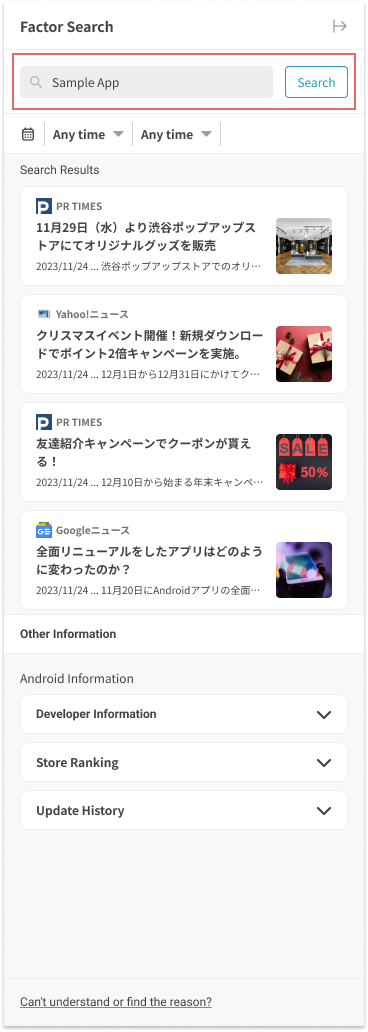
By default, the latest news articles are displayed with no time period specified. If you want to search for articles from a specific period, specify the start and end date of the period and click the "Search" button. (For example when you are looking for information about campaigns at a past time when a sudden increase in the number of users was recorded.)
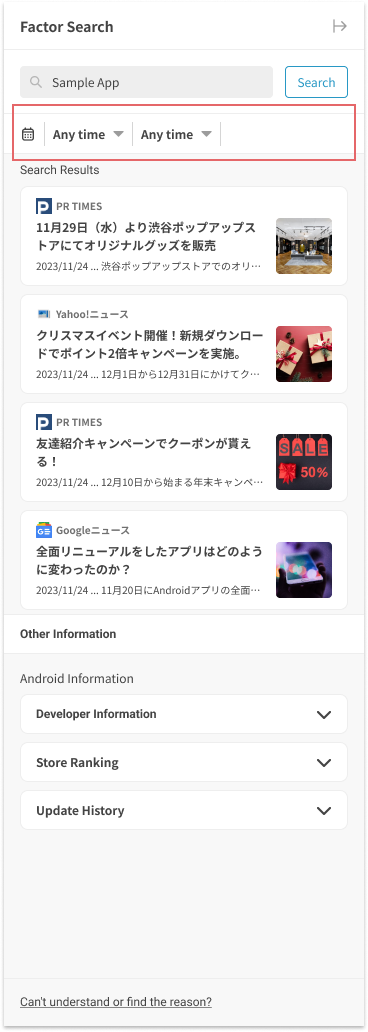
Articles related to your search keyword will be displayed in chronological order. Click "See more" to load more articles.
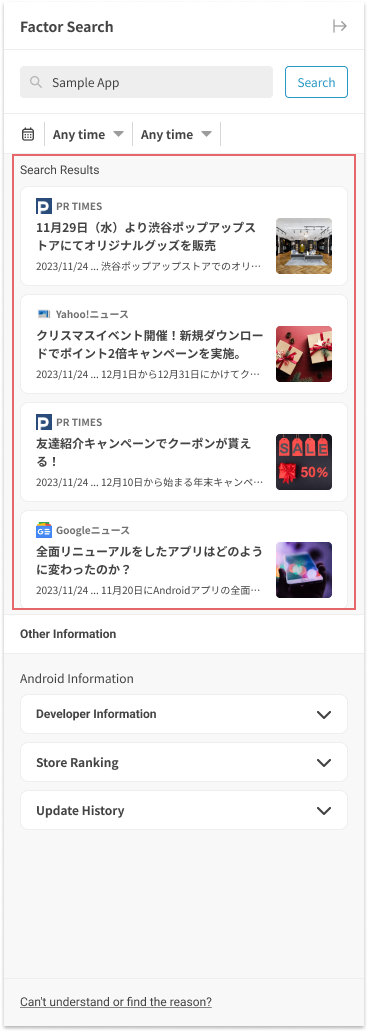
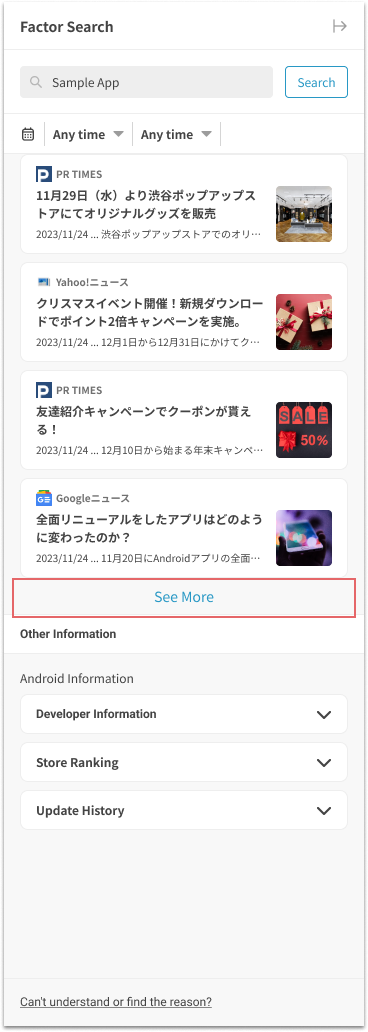
You can see official information about the app other than news articles. Each piece of information can be viewed by clicking on it. The information displayed differs depending on whether the app you are currently viewing is an Android or an iOS app.
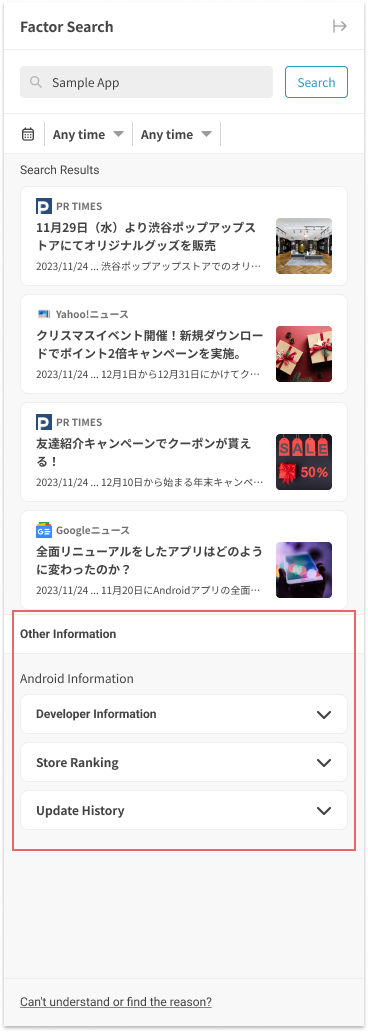
Click "Developer Information" to display information about the app developer (app provider). Clicking "Website" will open the developer's website.
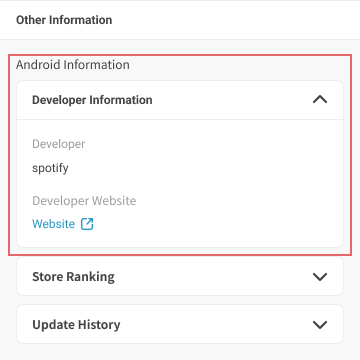
Click on "Store Ranking" to check the changes in the app's store ranking in a graph. This information can also be found on the Store Info page.
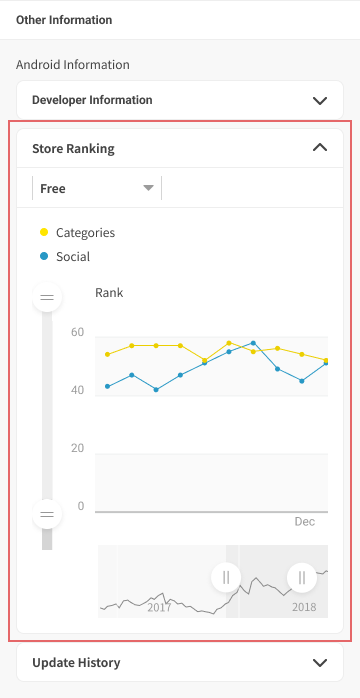
Click "Update History" to see when the app was updated and what kind of update it was. The latest 10 update histories are displayed. You can check more updates, if available, by clicking "See All Update History" at the bottom.
If the full text of the update content is not displayed, you can expand the text by clicking "See More".
※ For Android apps, the version of the app may differ depending on the device, so it may not be possible to confirm past updates. If you have an Android device, you can check the current version on the store page.
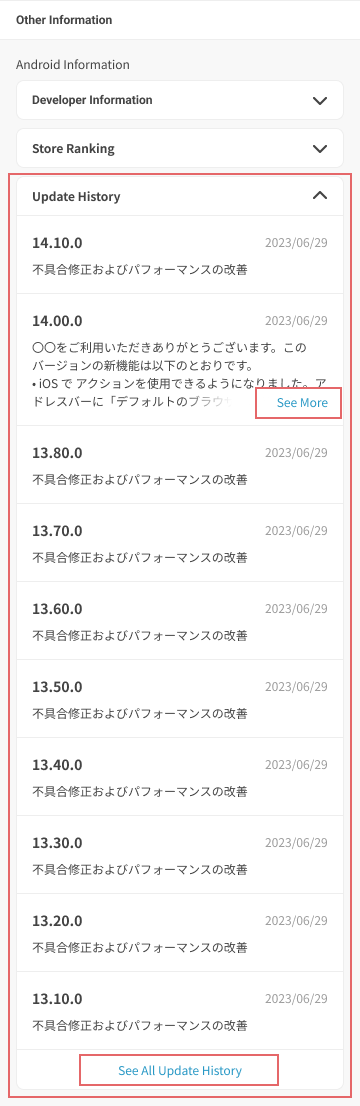
If you find that the number of users of the app you are benchmarking is rapidly increasing, try using factor search first. If you would like to know more about identifying factors, please click here.
Next Article Identifying Factors →